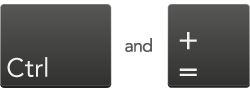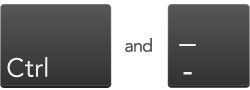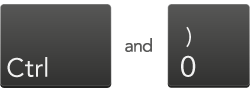Take the Revitive Quiz to save £10 ►
Take the Revitive Quiz to save £10 ►
Accessibility Guide
Revitive is a drug-free medical device that helps actively improve your circulation and reduce some of the symptoms of poor circulation.
How To Adjust Your Text Size
A really quick and easy way to resize text online is to use the following keyboard shortcut. Simply press:
This method is completely universal, so you can also use this on other websites as well. Click here for the MAC keyboard shortcut. This shortcut enables the zoom feature in your browser. If you aren't sure what a browser is or which one you are using visit whatbrowser.org for more information.
Internet Explorer
To resize text in your browser follow these instructions.
- Click the Gear icon in the top right corner of your browser window. This will reveal the Tools menu.
- On the Tools menu click on Zoom which will reveal the Zoom menu.
- On the Zoom menu click either zoom in or zoom out to resize the text. You will need to reselect the Zoom menu if you want to zoom in or out even more.
Note:If you want to reset the zoom back to normal then click on 100% on the zoom menu.
These instructions are for Internet Explorer version 9. Visit whatbrowser.org to see which version of Internet Explorer you are running or visit http://windows.microsoft.com to upgrade.
If you want to find out more information about making your computer easier to use, try these links:
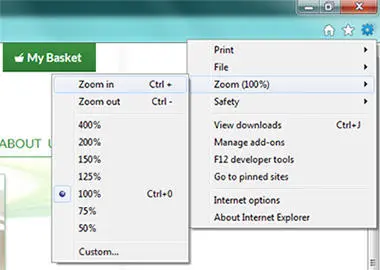
Firefox
To resize text in your browser follow these instructions.
- In the top left corner of your browser window there is an orange button labelled Firefox. Click this button to reveal the Settings menu.
- On the Settings menu click on Options in the right column. This will reveal the Options menu.
- On the Options menu click Menu Bar. This will bring up a new menu in the top left corner of your browser window.
- On the new menu click on View to bring up the View menu.
- On the View menu click on zoom to bring up the Zoom menu.
- On the Zoom menu click either zoom in or zoom out to resize the text. You will need to reselect the Zoom menu if you want to zoom in or out even more.
Note:If you want to reset the zoom back to normal then click Reset on the Zoom menu.
These instructions are for Firefox version 17. Visit whatbrowser.org to see which version of Firefox you are running or visit http://www.mozilla.org/en-US/firefox/new/ to upgrade.
If you want to find out more information about making your computer easier to use, try these links:
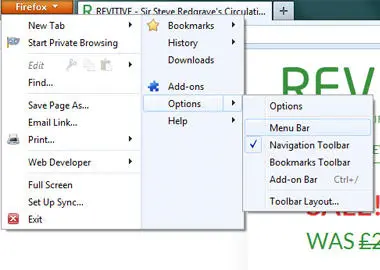
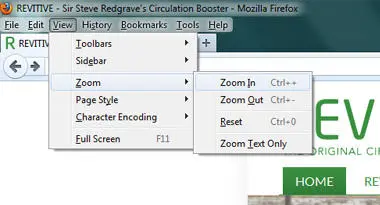
Chrome
To resize text in your browser follow these instructions.
- Click on the list icon in the top right corner of your browser window. This will reveal the Options menu.
- On the Options menu next to Zoom are the + and - buttons to resize the text. You can keep clicking these buttons if you want to resize the text even more.
Note:If you want to reset the zoom back to normal, click on the magnifying glass icon on the right side of the address bar. This will bring up a button saying Reset to Default, click this button to bring the webpage back to the original size.
These instructions are for Chrome version 25. Visit whatbrowser.org to see which version of Chrome you are running or visit https://www.google.com/intl/en/chrome/browser/ to upgrade.
If you want to find out more information about making your computer easier to use, try these links:
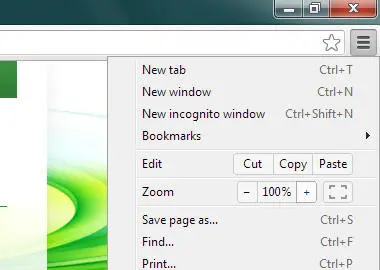
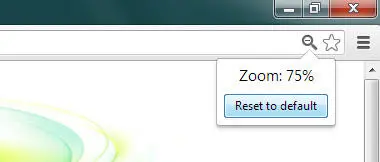
Safari (MAC)
Below is the MAC keyboard shortcut to resize text. Simply press:
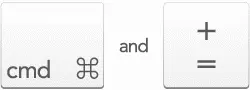
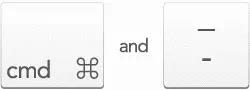
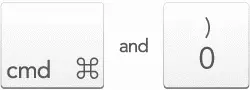
Below are the steps to resize the text through the menu, instead of the keyboard shortcut.
- In the menu bar at the top of your screen click on View. This will reveal the View menu.
- On the View menu click on zoom in or zoom out to resize the text. You will have to reselect the View menu if you want to zoom in or out even more.
Note:If you want to reset the zoom back to normal, click the Actual size on the View menu.
These instructions are for Safari version 5. Visit whatbrowser.org to see which version of Safari you are running or visit https://www.apple.com/uk/safari/ to upgrade.
If you want to find out more information about making your computer easier to use, try these links:
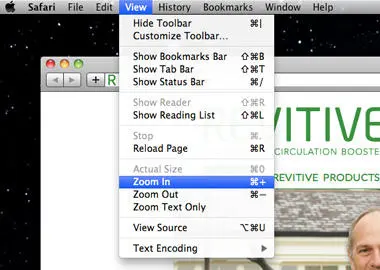
Save £10 on any Revitive Circulation Booster
Never miss out on exclusive offers, advice & tips to help improve circulation.